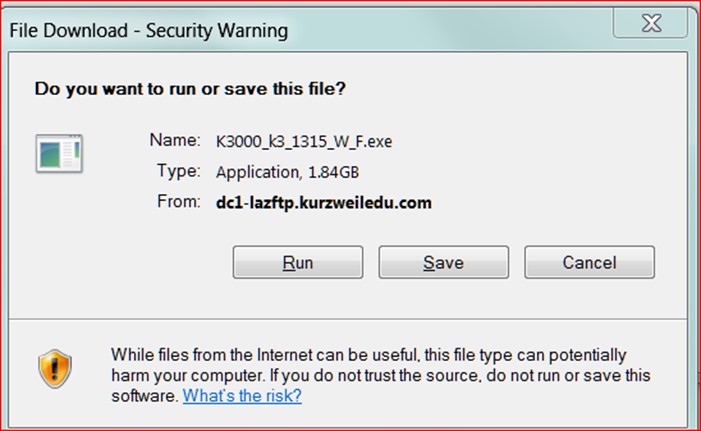These instructions are for students who have been approved for Kurzweil as accommodation and utilize a PC computer.
HOW TO DOWNLOAD KURZWEIL 3000- VERSION 15 for PC - only
1. Put your cursor on this web link: https://www.kurzweiledu.com/k3win
2. Press ctrl on your keyboard and click your left mouse button. This will bring
up the Kurzweil 3000 Windows downloads page:
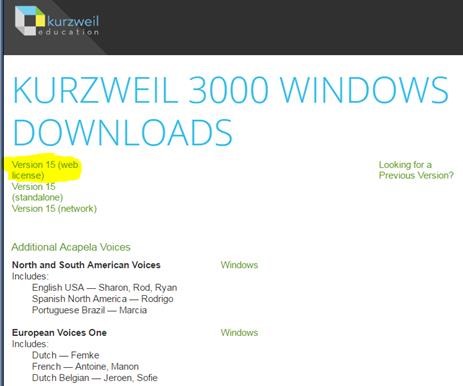
3. Choose Version 15 web license and follow the prompts.
4. You may get a screen like this one below: Choose Run.
Note: some computers may give you a message that asks you if you are sure you want
to download this product. Just keep saying yes, it's safe. Sometimes this message
is hiding behind the program you are trying to install. Keep an eye out at the bottom
of your computer screen to make sure you aren't missing something that is waiting
for you to click. The download may take a long time if you are using WiFi (computer
with slow internet may take 3 to 8 hours.)
Downloads will be much faster if you connect your computer to a port with an Ethernet
cable.
5. Once the download is complete, you will see one of these Kurzweil icons on your
desktop:


You will also have two new folders called Kurzweil 3000 pending and Kurzweil 3000
completed.
If you decide to convert your readings to MP3s, these are the folders where they are
stored.
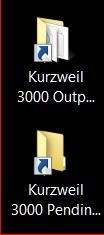
Do not delete these!
6. To open Kurzweil, double click the Kurzweil 3000 icon:
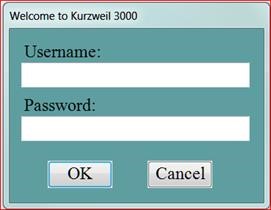
7. Login with your assigned login and password. (you may change these in settings
if you like)
8. User name:
Password:
9. To use Kurzweil to read your book chapters:
Go to file
Open from library (not the Open tab, but choose “Open from library” further down)
Click the plus sign to the left of your name
You may create your own folders and name by book or course. (you may only use lowercase
letters and may not use spaces when naming. For example: abnormal_psychology_ch1
If you would like to upload your own documents:
• Go to file
• Open
• Find the file you want to load
• You should see a box pop up called recognition. It is telling you how many pages
are in the chapter or book. Choose yes if you want it all. It takes a bit for these
to load. While they are loading, you cannot use Kurzweil.
• Save the chapter to the correct folder in the private folder tab