Thank you for serving as a volunteer note-taker for this semester. We really appreciate your assistance. This is a short guide that provides instructions on how to upload notes on the AIM system. Please reach out to us at Notes.ODA@unt.edu with any questions or concerns.
Uploading Notes
1. The AIM portal for the Office of Disability Access (ODA) is located at https://augusta.accessiblelearning.com/UNT/ or it can be accessed through the ODA website at http://disability.unt.edu. The AIM portal is integrated with the UNT authentication system and you will use
your UNT account credentials (EUID) to login.
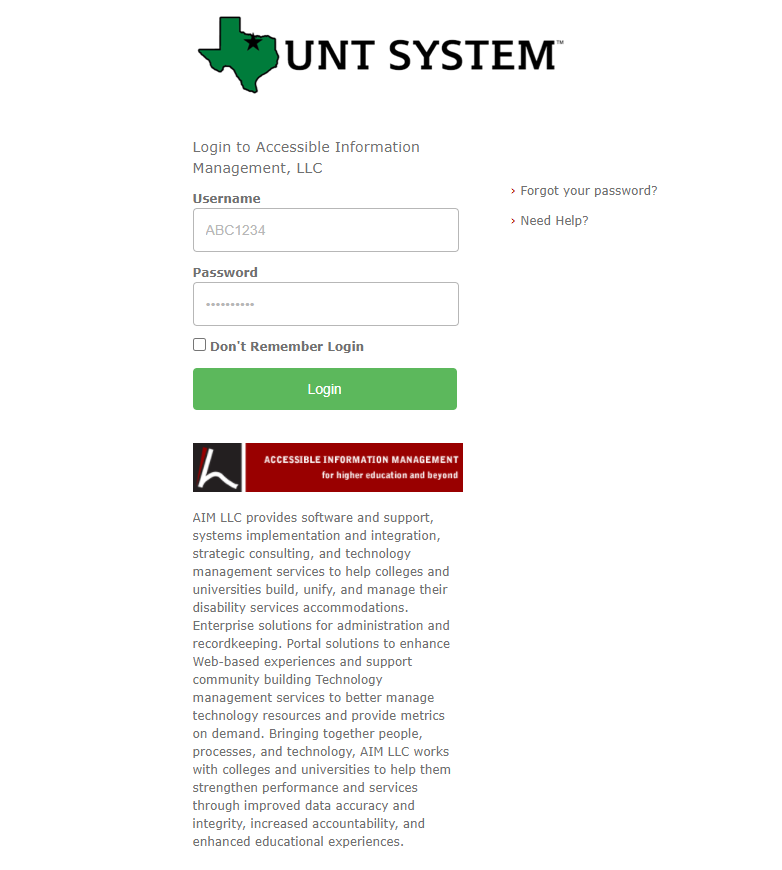
2. Now that you are on the AIM portal welcome screen, you will see Notetaker at the top. Click Notetaker to take you to the Notetaking dashboard.
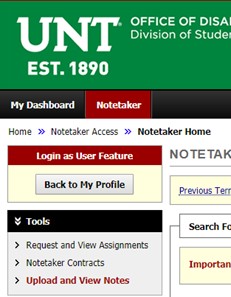
Note-taking Dashboard

3. Scroll down to the bottom of the page. You will find details of the classes you
have signed up for. Course requests with “Assigned” status mean that you have been
selected as a note-taker for that class and you can start uploading notes for those
classes.

4. You will find Upload Instructions below your assigned classes if you have been
assigned to a class. Please upload one file per lecture, unless the file size is too
big. Please split it up if the file size is too large. If you have problems doing
this, please call, email Notes.ODA@unt.edu, or come by the ODA and we will be glad to assist. On the drop-down box for “Select
Class”, select the class for which you would like to upload notes. From the “Select
Class” drop-down, select which week you are uploading notes for, and then under “Select
Day(s)” please select which class day you are uploading notes for. Finally, select
“Choose File” and click the file that you are uploading and then click “Upload Notes”
to complete the process.
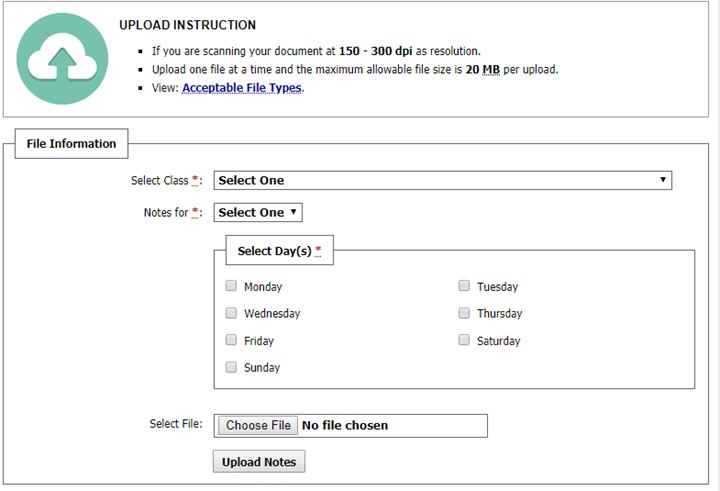
The student will automatically receive an email that notes have been uploaded for
their review.
Again, we thank you for volunteering to take notes for a student this semester. Please
contact us if you have any questions or concerns. Have a great semester!
THANK YOU!